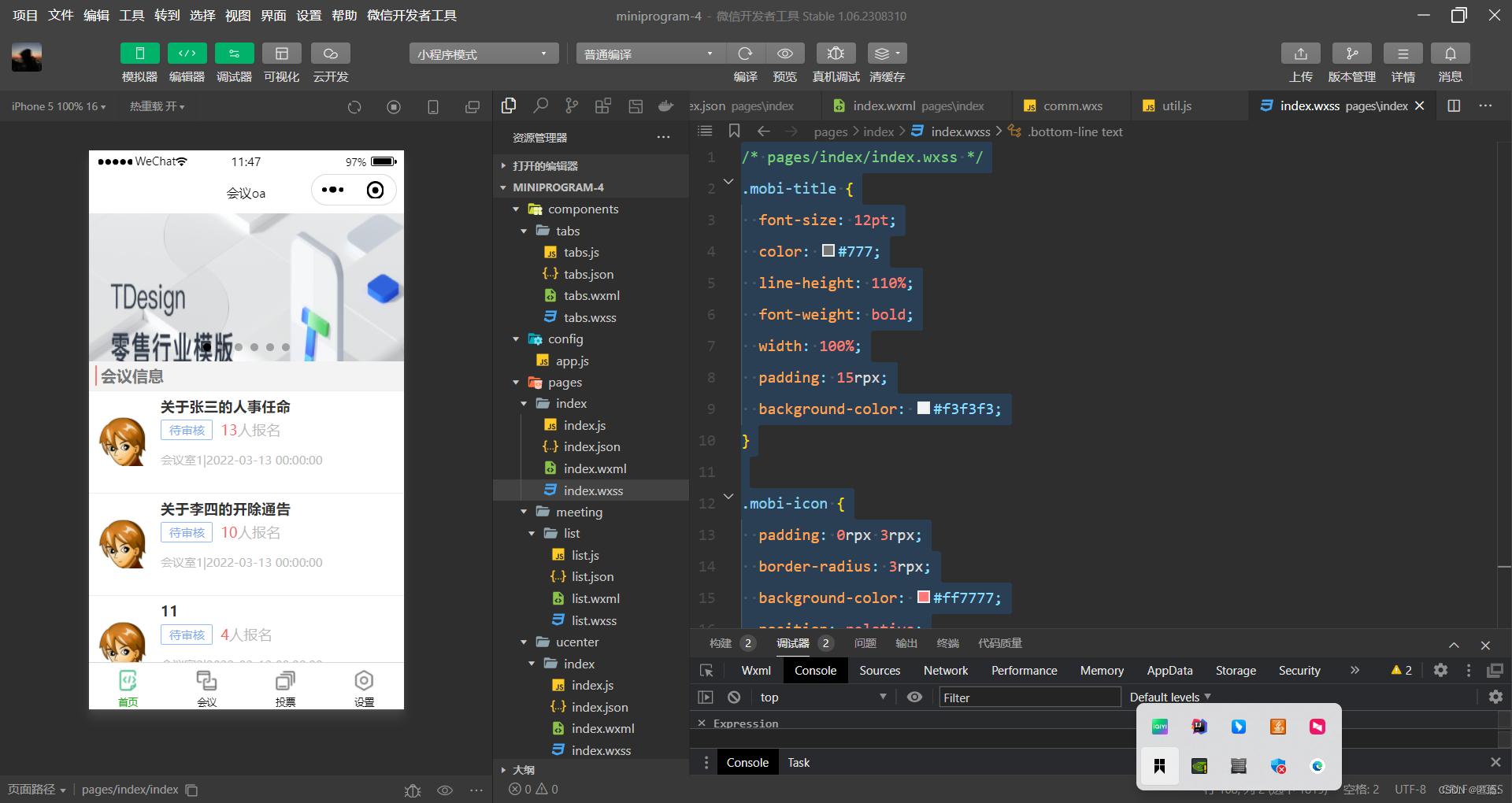
微信小程序连接数据库与WXS的使用
注意在module.exports中导出和需要使用的页面js中使用实const util = require(“…/utils/util”)为了后期方便维护,我们先将所有的后端接口通过一个文件来保存,在根目录下新建config文件夹随后建立api.js文件。先再utils创建一个文件名字为comm.wxs。在/utils/util.js中添加下列代码。用于解决一些样式问题。
·
微信小程序连接数据库与WXS的使用
)
1.搭建数据库连接,使用后端获取数据
为了后期方便维护,我们先将所有的后端接口通过一个文件来保存,在根目录下新建config文件夹随后建立api.js文件。
// 以下是业务服务器API地址
// 本机开发API地址
var WxApiRoot = 'http://localhost:8080/wx/';
// 测试环境部署api地址
// var WxApiRoot = 'http://192.168.0.101:8070/demo/wx/';
// 线上平台api地址
//var WxApiRoot = 'https://www.oa-mini.com/demo/wx/';
module.exports = {
IndexUrl: WxApiRoot + 'home/index', //首页数据接口
SwiperImgs: WxApiRoot+'swiperImgs', //轮播图
MettingInfos: WxApiRoot+'meeting/list', //会议信息
};
1.请求方式的封装
loadMeetingInfos(){
let that=this;
wx.request({
url: api.IndexUrl,
dataType: 'json',
success(res) {
console.log(res)
that.setData({
lists:res.data.data.infoList
})
}
})
})
})
从后台获取数据
2.化一下代码,这样写太繁琐了
在/utils/util.js中添加下列代码
/**
* 封装微信的request请求
*/
function request(url, data = {}, method = "GET") {
return new Promise(function (resolve, reject) {
wx.request({
url: url,
data: data,
method: method,
header: {
'Content-Type': 'application/json',
},
success: function (res) {
if (res.statusCode == 200) {
resolve(res.data);//会把进行中改变成已成功
} else {
reject(res.errMsg);//会把进行中改变成已失败
}
},
fail: function (err) {
reject(err)
}
})
});
}
然后可以改成
loadMeetingInfos(){
// let that=this;
// wx.request({
// url: api.IndexUrl,
// dataType: 'json',
// success(res) {
// console.log(res)
// that.setData({
// lists:res.data.data.infoList
// })
// }
// })
let that = this;
utils.request(api.IndexUrl).then(res => {
console.log(res);
this.setData({
lists: res.data.infoList
})
})
},
大大的·简化了代码
注意在module.exports中导出和需要使用的页面js中使用实const util = require(“…/…/utils/util”)
3.前端代码
<!--index.wxml-->
<view>
<swiper autoplay="true" indicator-dots="true">
<block wx:for="{{imgSrcs}}" wx:key="text">
<swiper-item>
<view>
<image src="{{item.img}}" class="swiper-item" />
</view>
</swiper-item>
</block>
</swiper>
</view>
<wxs src="/utils/comm.wxs" module="tools" />
<view class="mobi-title">
<text class="mobi-icon"></text>
<text class="mobi-text">会议信息</text>
</view>
<block wx:for-items="{{lists}}" wx:for-item="item" wx:key="item.id">
<view class="list" data-id="{{item.id}}">
<view class="list-img">
<image class="video-img" mode="scaleToFill" src="{{item.image !=null? item.image : '/static/persons/2.jpg'}}"></image>
</view>
<view class="list-detail">
<view class="list-title"><text>{{item.title}}</text></view>
<view class="list-tag">
<view class="state"> {{tools.getState(item.state)}}</view>
<view class="join"><text class="list-num"> {{tools.getNumber(item.canyuze,item.liexize,item.zhuchiren)}}</text>人报名</view>
</view>
<view class="list-info"><text>{{item.location}}</text>|<text>{{tools.formatDate(item.starttime)}}</text></view>
</view>
</view>
</block>
<view class="section">
<text>到底啦</text>
</view>
/* pages/index/index.wxss */
.mobi-title {
font-size: 12pt;
color: #777;
line-height: 110%;
font-weight: bold;
width: 100%;
padding: 15rpx;
background-color: #f3f3f3;
}
.mobi-icon {
padding: 0rpx 3rpx;
border-radius: 3rpx;
background-color: #ff7777;
position: relative;
margin-right: 10rpx;
}
/*list*/
.list {
display: flex;
flex-direction: row;
width: 100%;
padding: 0 20rpx 0 0;
border-top: 1px solid #eeeeee;
background-color: #fff;
margin-bottom: 5rpx;
/* border-radius: 20rpx;
box-shadow: 0px 0px 10px 6px rgba(0,0,0,0.1); */
}
.list-img {
display: flex;
margin: 10rpx 10rpx;
width: 150rpx;
height: 220rpx;
justify-content: center;
align-items: center;
}
.list-img .video-img {
width: 120rpx;
height: 120rpx;
}
.list-detail {
margin: 10rpx 10rpx;
display: flex;
flex-direction: column;
width: 600rpx;
height: 220rpx;
}
.list-title text {
font-size: 11pt;
color: #333;
font-weight: bold;
}
.list-detail .list-tag {
display: flex;
height: 70rpx;
}
.list-tag .state {
font-size: 9pt;
color: #81aaf7;
width: 120rpx;
border: 1px solid #93b9ff;
border-radius: 2px;
margin: 10rpx 0rpx;
display: flex;
justify-content: center;
align-items: center;
}
.list-tag .join {
font-size: 11pt;
color: #bbb;
margin-left: 20rpx;
display: flex;
justify-content: center;
align-items: center;
}
.list-tag .list-num {
font-size: 11pt;
color: #ff6666;
}
.list-info {
font-size: 9pt;
color: #bbb;
margin-top: 20rpx;
}
.bottom-line{
display: flex;
height: 60rpx;
justify-content: center;
align-items: center;
background-color: #f3f3f3;
}
.bottom-line text{
font-size: 9pt;
color: #666;
}

四、WXS的使用
用于解决一些样式问题
先再utils创建一个文件名字为comm.wxs
1…解决数据显示数字问题
function getState(state){
// 状态:0取消会议1待审核2驳回3待开4进行中5开启投票6结束会议,默认值为1
if(state == 0 ){
return '取消会议';
}else if(state == 1 ){
return '待审核';
}else if(state == 2 ){
return '驳回';
}else if(state == 3 ){
return '待开';
}else if(state == 4 ){
return '进行中';
}else if(state == 5 ){
return '开启投票';
}else if(state == 6 ){
return '结束会议';
}
return '其它';
}
在wxs页面导出
module.exports = {
getState: getState,
getNumber:getNumber,
formatDate:formatDate,
};
在wxlm页面引入
<wxs src="/utils/comm.wxs" module="tools" />
即可使用
2. 解决统计人数问题
var getNumber = function(canyuze,liexize,zhuchiren) {
var person = canyuze+","+liexize+","+zhuchiren;
return person.split(",").length;
}
3.解决时间进制问题
function formatDate(ts, option) {
var date = getDate(ts)
var year = date.getFullYear()
var month = date.getMonth() + 1
var day = date.getDate()
var week = date.getDay()
var hour = date.getHours()
var minute = date.getMinutes()
var second = date.getSeconds()
//获取 年月日
if (option == 'YY-MM-DD') return [year, month, day].map(formatNumber).join('-')
//获取 年月
if (option == 'YY-MM') return [year, month].map(formatNumber).join('-')
//获取 年
if (option == 'YY') return [year].map(formatNumber).toString()
//获取 月
if (option == 'MM') return [mont].map(formatNumber).toString()
//获取 日
if (option == 'DD') return [day].map(formatNumber).toString()
//获取 年月日 周一 至 周日
if (option == 'YY-MM-DD Week') return [year, month, day].map(formatNumber).join('-') + ' ' + getWeek(week)
//获取 月日 周一 至 周日
if (option == 'MM-DD Week') return [month, day].map(formatNumber).join('-') + ' ' + getWeek(week)
//获取 周一 至 周日
if (option == 'Week') return getWeek(week)
//获取 时分秒
if (option == 'hh-mm-ss') return [hour, minute, second].map(formatNumber).join(':')
//获取 时分
if (option == 'hh-mm') return [hour, minute].map(formatNumber).join(':')
//获取 分秒
if (option == 'mm-dd') return [minute, second].map(formatNumber).join(':')
//获取 时
if (option == 'hh') return [hour].map(formatNumber).toString()
//获取 分
if (option == 'mm') return [minute].map(formatNumber).toString()
//获取 秒
if (option == 'ss') return [second].map(formatNumber).toString()
//默认 时分秒 年月日
return [year, month, day].map(formatNumber).join('-') + ' ' + [hour, minute, second].map(formatNumber).join(':')
}
function formatNumber(n) {
n = n.toString()
return n[1] ? n : '0' + n
}
function getWeek(n) {
switch(n) {
case 1:
return '星期一'
case 2:
return '星期二'
case 3:
return '星期三'
case 4:
return '星期四'
case 5:
return '星期五'
case 6:
return '星期六'
case 7:
return '星期日'
}
}


开放原子开发者工作坊旨在鼓励更多人参与开源活动,与志同道合的开发者们相互交流开发经验、分享开发心得、获取前沿技术趋势。工作坊有多种形式的开发者活动,如meetup、训练营等,主打技术交流,干货满满,真诚地邀请各位开发者共同参与!
更多推荐
 已为社区贡献2条内容
已为社区贡献2条内容





所有评论(0)