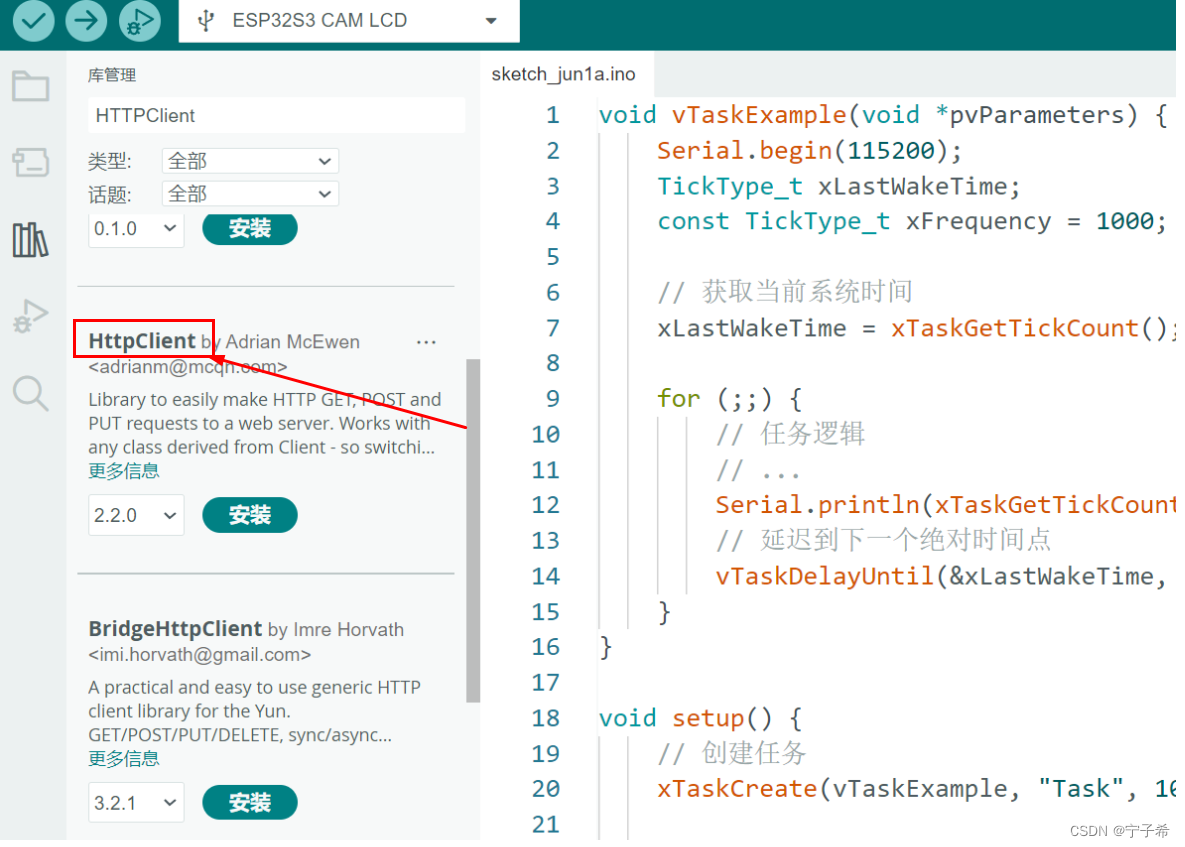
13. ESP32-HTTPClient(Arduino)
在ESP32开发里,网络通信是挺重要的一部分,你可能需要从服务器拿数据啊,或者把传感器数据发到云端什么的。不过别担心,ESP32 Arduino框架给我们提供了HTTPClient库,让HTTP请求轻松简单。这篇文章就是来告诉你怎么在ESP32上利用HTTPClient库做HTTP请求的。
使用ESP32 Arduino框架的HTTPClient库进行HTTP请求
在ESP32开发里,网络通信是挺重要的一部分,你可能需要从服务器拿数据啊,或者把传感器数据发到云端什么的。不过别担心,ESP32 Arduino框架给我们提供了HTTPClient库,让HTTP请求轻松简单。这篇文章就是来告诉你怎么在ESP32上利用HTTPClient库做HTTP请求的。
步骤一:包含必要的库
首先,在你的Arduino项目中,你需要包含HTTPClient库。打开Arduino IDE,点击顶部菜单栏中的"工具",然后选择"管理库"。在库管理器中搜索"HTTPClient",点击安装。

步骤二:初始化WiFi连接
在进行HTTP请求之前,需要确保ESP32已连接到WiFi网络。使用WiFi库来初始化WiFi连接,对WiFi库不了解的博友可以看一下这篇文章 7. ESP32-WIFI(Arduino)。
#include <WiFi.h>
const char* ssid = "你的WiFi网络名称";
const char* password = "你的WiFi网络密码";
void setup() {
Serial.begin(115200);
WiFi.begin(ssid, password);
while (WiFi.status() != WL_CONNECTED) {
delay(1000);
Serial.println("正在连接到WiFi...");
}
Serial.println("已连接到WiFi网络");
}
步骤三:发起HTTP请求
一旦连接到WiFi网络,就可以使用HTTPClient库来发起HTTP请求了。
发起get请求
下面是如何详细发起HTTP get请求的:
-
创建HTTPClient对象: 首先,你需要创建一个HTTPClient对象。这个对象将负责处理HTTP请求和响应。
HTTPClient http; -
开始HTTP会话: 使用HTTPClient对象的
begin()方法来指定你要访问的URL。这个URL可以是一个完整的URL,比如http://example.com/data,或者是一个IP地址,比如http://192.168.1.100/data。http.begin("http://example.com/data"); -
选择HTTP方法: HTTP请求有多种方法,最常见的是GET和POST。GET方法用于从服务器获取数据,而POST方法用于向服务器发送数据。在这个例子中,我们使用GET方法获取数据。
int httpResponseCode = http.GET(); -
处理响应: 一旦HTTP请求发送成功,服务器将会返回一个HTTP响应码。通常情况下,200表示成功。你可以使用
http.GET()的返回值来获取响应码。if (httpResponseCode > 0) { // HTTP请求成功 } else { // HTTP请求失败 } -
获取服务器响应: 如果HTTP请求成功,你可以使用
http.getString()来获取服务器返回的数据。如果服务器返回的是JSON格式的数据,你可以使用ArduinoJson库的方法来解析它 关于ArduinoJson的详细内容可以看我的另一篇文章 ESP32-JSON(Arduino)。String payload = http.getString(); -
结束HTTP会话: 当HTTP请求完成后,记得调用
http.end()来结束HTTP会话,释放资源。http.end();
#include <HTTPClient.h>
const char* serverURL = "http://example.com/data"; // 更换为你的服务器地址
void setup() {
Serial.begin(115200);
WiFi.begin(ssid, password);
while (WiFi.status() != WL_CONNECTED) {
delay(1000);
Serial.println("正在连接到WiFi...");
}
Serial.println("已连接到WiFi网络");
HTTPClient http;
Serial.print("正在发送HTTP GET请求到:");
Serial.println(serverURL);
http.begin(serverURL);
int httpResponseCode = http.GET();
if (httpResponseCode > 0) {
Serial.print("HTTP响应码:");
Serial.println(httpResponseCode);
String payload = http.getString();
Serial.println("服务器响应:");
Serial.println(payload);
} else {
Serial.print("HTTP GET请求失败,错误码:");
Serial.println(httpResponseCode);
}
http.end(); // 结束HTTP连接
}
void loop() {
// 可选的其他代码
}
发起POST请求
不论是POST请求还是get请求,大致步骤都是相同的。下面的示例展示了如何发送一个POST请求,并接收并解析服务器返回的JSON格式数据。
-
创建HTTPClient对象并初始化会话:
HTTPClient http; http.begin(serverURL); -
设置请求头:
http.addHeader("Content-Type", "application/json");"Content-Type":"application/json"告诉服务器请求体的格式是JSON。 -
创建JSON请求体:
StaticJsonDocument<200> jsonDoc; jsonDoc["key1"] = "value1"; jsonDoc["key2"] = "value2"; String requestBody; serializeJson(jsonDoc, requestBody); -
发送POST请求并获取响应码:
int httpResponseCode = http.POST(requestBody); -
处理响应:
if (httpResponseCode > 0) { String response = http.getString(); // 解析并处理JSON响应 } else { // 处理请求失败的情况 } -
解析JSON响应:
StaticJsonDocument<200> responseJson; DeserializationError error = deserializeJson(responseJson, response); if (!error) { const char* value = responseJson["key"]; } -
结束HTTP会话:
http.end();
const char* serverURL = "http://example.com/api"; // 替换为你的服务器地址
void sendPostRequest() {
if (WiFi.status() == WL_CONNECTED) {
HTTPClient http;
http.begin(serverURL);
http.addHeader("Content-Type", "application/json"); // 设置请求头
// 创建JSON请求体
StaticJsonDocument<200> jsonDoc;
jsonDoc["key1"] = "value1";
jsonDoc["key2"] = "value2";
String requestBody;
serializeJson(jsonDoc, requestBody);
// 发送POST请求
int httpResponseCode = http.POST(requestBody);
if (httpResponseCode > 0) {
String response = http.getString();
Serial.print("HTTP响应码:");
Serial.println(httpResponseCode);
Serial.println("服务器响应:");
Serial.println(response);
// 解析服务器返回的JSON响应
StaticJsonDocument<200> responseJson;
DeserializationError error = deserializeJson(responseJson, response);
if (error) {
Serial.print("解析JSON失败:");
Serial.println(error.c_str());
return;
}
// 提取数据并存储
const char* value = responseJson["key"]; // 根据JSON中的键提取值
Serial.print("从服务器返回的值是:");
Serial.println(value);
} else {
Serial.print("HTTP POST请求失败,错误码:");
Serial.println(httpResponseCode);
}
http.end(); // 结束HTTP连接
} else {
Serial.println("WiFi未连接");
}
}
void setup() {
Serial.begin(115200);
WiFi.begin(ssid, password);
while (WiFi.status() != WL_CONNECTED) {
delay(1000);
Serial.println("正在连接到WiFi...");
}
Serial.println("已连接到WiFi网络");
// 发送POST请求
sendPostRequest();
}
void loop() {
// 可选的其他代码
}
结论
在ESP32 Arduino框架里,用HTTPClient库发HTTP请求超级简单又高效😄。就几个简单的步骤,你就能轻松地发起GET和POST请求,处理服务器的响应,连响应头和响应正文都能读📖。HTTPClient库特别灵活,再加上ArduinoJson库厉害的解析能力🔍,处理HTTP通信变得简直顺手无比👌。这招对物联网应用特别管用🌐,像远程数据收集、设备控制和数据传输之类的💪。
参考资料

开放原子开发者工作坊旨在鼓励更多人参与开源活动,与志同道合的开发者们相互交流开发经验、分享开发心得、获取前沿技术趋势。工作坊有多种形式的开发者活动,如meetup、训练营等,主打技术交流,干货满满,真诚地邀请各位开发者共同参与!
更多推荐
 已为社区贡献25条内容
已为社区贡献25条内容





所有评论(0)