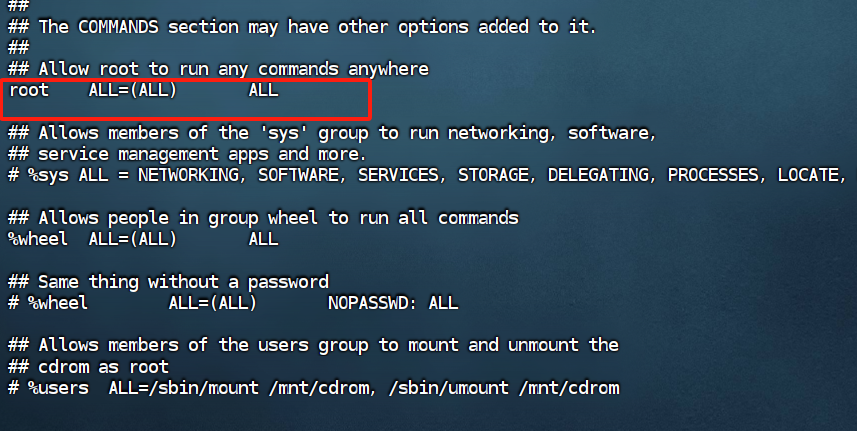
【香菇带你学Linux】Linux环境下gcc编译安装【建议收藏】
gcc(GNU Compiler Collection)是GNU项目的一部分,它是一个支持多种编程语言的编译器集合,但最常用的是作为C和C++的编译器。GCC能够编译、汇编和链接C、C++、Objective-C、Fortran、Ada、Go以及D等多种语言的程序。它因其跨平台性、高效性和灵活性而受到广泛的欢迎和使用。我的系统类型规格如下,openeuler属于redhat/centos系列。Ub
文章目录
0. 前言
gcc(GNU Compiler Collection)是GNU项目的一部分,它是一个支持多种编程语言的编译器集合,但最常用的是作为C和C++的编译器。GCC能够编译、汇编和链接C、C++、Objective-C、Fortran、Ada、Go以及D等多种语言的程序。它因其跨平台性、高效性和灵活性而受到广泛的欢迎和使用。
我的系统类型规格如下,openeuler属于redhat/centos系列。Ubuntu系列主机本文仅供参考。
[root@localhost ~]# cat /etc/redhat-release
BigCloud Enterprise Linux For Euler release 21.10 (LTS-SP2)
[root@localhost ~]# cat /etc/os-release
NAME="BigCloud Enterprise Linux"
VERSION="21.10 (LTS-SP2)"
ID="bclinux"
VERSION_ID="21.10"
PRETTY_NAME="BigCloud Enterprise Linux For Euler 21.10 LTS"
ANSI_COLOR="0;31"
[root@localhost ~]# free -g
total used free shared buff/cache available
Mem: 15 0 14 0 0 14
Swap: 7 0 7
最近要在BClinux for openeuler上安装mysql8.0结果各种报错,缺少很多依赖。可惜系统自带的yum源要么就是没有这个安装包,要么就是软件版本不符合要求。所以只能选择源码编译安装。当前系统gcc版本为7.3.0,要升级到10以上.
安装gcc前需要安装GMP、MPFR、MPC这三个依赖库
# 查看当前系统gcc版本
root@localhost ~]# gcc --version
gcc (GCC) 7.3.0
Copyright © 2017 Free Software Foundation, Inc.
本程序是自由软件;请参看源代码的版权声明。本软件没有任何担保;
包括没有适销性和某一专用目的下的适用性担保。
1. 安装前准备工作
如果需要再root下直接安装,请参考文章最后的root下编译安装gcc脚本
1.1 创建weihu用户
养成良好安装习惯,不使用
root直接安装。如果需要再root下安装,请略过本文1.1小节即可
这里我们注册一个weihu用户,并赋予维护用户sudo权限。然后使用weihu用户安装
# 创建weihu用户
[root@localhost ~]# useradd -m weihu
# 设置weihu的密码
[root@localhost ~]# passwd weihu
更改用户 weihu 的密码 。
新的 密码:
重新输入新的 密码:
passwd:所有的身份验证令牌已经成功更新。
赋予weihu用户sudo权限
# 编辑 /etc/sudoers文件 ,找到下面的一行内容
# root ALL=(ALL) ALL
[root@localhost ~]# vi /etc/sudoers

在root ALL=(ALL) ALL这一行下面添加

保存退出
接下来的所有操作均在weihu用户下面操作
# 登录weihu用户
[root@localhost ~]# su - weihu
1.2 安装依赖包
编译安装gcc之前,需要安装GMP、MPFR、MPC三个依赖。且三个依赖包的安装顺序由先后。同样,我们也需要分别编译安装(使用yum安装的版本较低,报错较多)
安装之前,先建个文件夹用于存放源码
# 将
[weihu@localhost ~]$ mkdir /home/weihu/soft
[weihu@localhost ~]$ cd /home/weihu/soft
1.2.1 安装 GMP
CMP下载网址:https://gcc.gnu.org/pub/gcc/infrastructure/
这里我们下周最新的版本6.2.1版本

可以下载到本地再上传到Linux主机,若Linux主机可以访问公网,也可以通过wget方向直接下载到Linux主机。
这里我选择第二种方法。
# 下载gmp-6.2.1.tar.bz2源码
[weihu@localhost ~]$ cd /home/weihu/soft/
[weihu@localhost soft]$ wget https://gcc.gnu.org/pub/gcc/infrastructure/gmp-6.2.1.tar.bz2
# 解压gmp-6.2.1.tar.bz2源码
[weihu@localhost soft]$ tar -xvf gmp-6.2.1.tar.bz2
# 进入解压后的文件夹
[weihu@localhost soft]$ cd gmp-6.2.1/
# #创建并进入安装目录
[weihu@localhost gmp-6.2.1]$ mkdir build
[weihu@localhost gmp-6.2.1]$ cd build
[weihu@localhost build]$
# #配置安装
[weihu@localhost build]$ ../configure -prefix=/usr/local/gmp-6.2.1
# 编译
weihu@localhost build]$ make -j$(nproc)
# 安装
[weihu@localhost build]$ sudo make install
这样就把gmp安装在/usr/local/gmp-6.2.1路径下
在进行编译安装的时候。我用的命令为 make -j$(nproc)
使用
-j选项可以指定同时运行的作业(即编译任务)的最大数量。如果-j后面跟的是一个数字,那么make会尝试同时运行指定数量的作业。如果不跟数字,或者跟的是0,make会尝试同时运行尽可能多的作业。
1.2.2 安装MPFR
MPFR下载网址:https://gcc.gnu.org/pub/gcc/infrastructure/
本次,我们选择MPFR版本为4.1.0
# 下载源码
[weihu@localhost ~]$ cd /home/weihu/soft/
[weihu@localhost soft]$ wget https://gcc.gnu.org/pub/gcc/infrastructure/mpfr-4.1.0.tar.bz2
# 解压mpfr-4.1.0.tar.bz2
[weihu@localhost soft]$ tar -xvf mpfr-4.1.0.tar.bz2
# 进入解压后的文件
[weihu@localhost soft]$ cd mpfr-4.1.0/
# 新建构建文件夹并进入
weihu@localhost mpfr-4.1.0]$ mkdir build
weihu@localhost mpfr-4.1.0]$ cd build
# 配置安装
[weihu@localhost build]$ ../configure --prefix=/usr/local/mpfr-4.1.0 --with-gmp=/usr/local/gmp-6.2.1
# 编译
[weihu@localhost build]$ make -j$(nproc)
# 安装
[weihu@localhost build]$ sudo make install
这样就把mpfr-4.1.0安装在/usr/local/mpfr-4.1.0路径下
1.2.3 安装MPC
PC下载网址:https://gcc.gnu.org/pub/gcc/infrastructure/
本次,我们选择MPC版本为1.2.1
# 下载源码
[weihu@localhost soft]$ cd /home/weihu/soft
[weihu@localhost soft]$ wget https://gcc.gnu.org/pub/gcc/infrastructure/mpc-1.2.1.tar.gz
#解压源码
[weihu@localhost soft]$ tar -xvf mpc-1.2.1.tar.gz
# 进入解压后的文件夹
[weihu@localhost soft]$ cd mpc-1.2.1/
# 创建构建文件夹并进入
[weihu@localhost mpc-1.2.1]$ mkdir build
[weihu@localhost mpc-1.2.1]$ cd build
#配置安装
[weihu@localhost build]$ ../configure --prefix=/usr/local/mpc-1.2.1 --with-gmp=/usr/local/gmp-6.2.1 --with-mpfr=/usr/local/mpfr-4.1.0
# 编译
[weihu@localhost build]$ make -j$(nproc)
# 安装
[weihu@localhost build]$ sudo make install
这样就把mpc-1.2.1安装在/usr/local/mpc-1.2.1路径下
2. gcc10.0.1版本安装
gcc源码下载地址:https://gcc.gnu.org/pub/gcc/releases/
本次我们选择gcc-10.1.0.tar.gz安装
# 下载源码
[weihu@localhost soft]$ cd /home/weihu/soft
[weihu@localhost soft]$ wget https://gcc.gnu.org/pub/gcc/releases/gcc-10.1.0/gcc-10.1.0.tar.gz
# 解压源码并进入
[weihu@localhost soft]$ tar -xvzf gcc-10.1.0.tar.gz
[weihu@localhost soft]$ cd gcc-10.1.0/
# 创建构建文件夹并进入
[weihu@localhost gcc-10.1.0]$ mkdir build
[weihu@localhost gcc-10.1.0]$ cd build
# 配置安装
[weihu@localhost build]$ ../configure --prefix=/usr/local/gcc-10.1.0 -enable-threads=posix -disable-checking -disable-multilib -enable-languages=c,c++ --with-gmp=/usr/local/gmp-6.2.1 --with-mpfr=/usr/local/mpfr-4.1.0 --with-mpc=/usr/local/mpc-1.2.1
# 编译(时间较长)
[weihu@localhost build]$ make -j$(nproc)
# 安装
[weihu@localhost build]$ sudo make install
gcc至此安装成功,然后我们将gcc添加进入系统环境变量
# 软链接
[weihu@localhost ~]$ sudo ln -s /usr/local/gcc-10.1.0/bin/gcc gcc
[weihu@localhost ~]$ sudo ln -s /usr/local/gcc-10.1.0/bin/g++ g++
[weihu@localhost ~]$ export PATH=/usr/local/gcc-10.1.0/bin:$PATH
查看gcc版本
[weihu@localhost ~]$ gcc --version
gcc (GCC) 10.1.0
Copyright (C) 2020 Free Software Foundation, Inc.
This is free software; see the source for copying conditions. There is NO
warranty; not even for MERCHANTABILITY or FITNESS FOR A PARTICULAR PURPOSE.
[weihu@localhost ~]$
3. 报错解决
3. 1. wget下载报错
[weihu@localhost soft]$ wget https://gcc.gnu.org/pub/gcc/infrastructure/gmp-6.2.1.tar.bz2
--2024-03-28 00:17:13-- https://gcc.gnu.org/pub/gcc/infrastructure/gmp-6.2.1.tar.bz2
Resolving gcc.gnu.org (gcc.gnu.org)... 8.43.85.97, 2620:52:3:1:0:246e:9693:128c
Connecting to gcc.gnu.org (gcc.gnu.org)|8.43.85.97|:443... connected.
ERROR: The certificate of ‘gcc.gnu.org’ is not trusted.
ERROR: The certificate of ‘gcc.gnu.org’ is not yet activated.
The certificate has not yet been activated
解决方法·
## 绕过 SSL 验证
wget --no-check-certificate https://gcc.gnu.org/pub/gcc/infrastructure/gmp-6.2.1.tar.bz2
4. 参考文档

开放原子开发者工作坊旨在鼓励更多人参与开源活动,与志同道合的开发者们相互交流开发经验、分享开发心得、获取前沿技术趋势。工作坊有多种形式的开发者活动,如meetup、训练营等,主打技术交流,干货满满,真诚地邀请各位开发者共同参与!
更多推荐
 已为社区贡献4条内容
已为社区贡献4条内容





所有评论(0)