开发环境:windows 7
1. 首先下载officeserver.exe文件,按照微软的官方的要求的话,是不能够安装到window 7上的。google。得到这个:http://community.bamboosolutions.com/blogs/bambooteamblog/archive/2008/05/21/how-to-install-windows-sharepoint-services-3-0-sp1-on-vista-x64-x86.aspx这里是这个的原始版本,就当是备份一下吧,以免以后被和谐掉。
If you are a developer for SharePoint your best friend has been Virtual PC or VMWare. It’s time to introduce a new friend, Bamboo Nation's SharePointOnVista J
We have put together an installer that allows you to install WSS3.0 SP1 on Vista, both x86 and x64. This will allow you to develop on your workstation with all the power of a non virtualized environment. You still need VPC and VMWare so don’t feel sorry.
There’s been much discussion about SharePoint being a "bad" development platform. This will remove the objection that you NEED to develop on a Server OS. I think we all as SharePoint developers have built our “virtualization skills” to a comfortable level now so it’s time to give us a break ;)
So please download the setup helper and try it out. I really want to hear from you about problems you encountered so we can fix them. Please leave your comments here or we can discuss in this forum. It would be nice to hear about successful installations too J
UPDATE: If you run Windows Vista Home Premium IIS only supports Basic Authentication. Therefore you MUST manually enable Basic Authentication in the IIS management console.
UPDATE: John McBride has posted a solution for all of us that runs Vista 64 bit so we can install the new VSeWSS 1.2with support for VS 2008. Just go here to see how to solve it. Thanks John!
You no longer need this workaround since the latest version of VSeWSS 1.3 CTP supports 64bit operating systems and we have successfully installed it on both Vista and Windows7. Look at this post for more information.
UPDATE: Jim Parshall has created a detailed video tutorial that walks you through everything you need to do to get WSS running on Vista. It's pretty big so it takes a while to download but it's well worth it. Click here to get the video. Thanks Jim!
UPDATE: If you are installing on Windows 7 RC (build 7100) you need to read this post before continuing.
If you are interested to know how we did it read this post.
Current limitations:
-
You must select the Advanced option during install.
-
If you want to run on SQLExpress, manually install it first. Get it here.
-
You have to manually enable IIS7 with the proper options (explained).
-
Your workstation has to be part of a domain. UPDATE: This is not required.
Here’s how you install it.
First download the installation helper and the correct version of WSS with SP1.
Windows SharePoint Services 3.0 with Service Pack 1
Windows SharePoint Services 3.0 x64 with Service Pack 1
Go here to download our Setup Helper file

Now run the setup helper (WssVista.msi).

You will see an UAC prompt select Continue to proceed with the installation.


Once the install has completed you will find the SetupLauncher.exe in the install location you selected. If you didn’t change the default option you will see it under the directory ..\Program Files\WssOnVista\Setup

Configuring IIS7
Before we go any further we need to make sure IIS7 is installed with all required options .
Go to Control Panel and click Programs.

Under Program and Features click Turn Windows features on or off.

Under Windows Features select Web Management Tools and World Wide Web Services. Enable at least the following options and choose OK.

Installing Windows SharePoint Services 3.0 SP1 on Vista.
After completing the above steps it’s time for the interesting part. Locate SetupLauncher.exe and start it. You will once again see an UAC prompt, select Continue.
After the SetupLauncher run, select the WSS installation file Sharepoint.exe, or the MOSS installation file, and click OK. First, the package will be extracted.
下面是安装的截图:




上面需要注意的是应该输入的是windows用户而不是sql用户,可能我是用的使用的英文版的原因吧,开始一直输入的是sql的用户然后一直报错,改成windows用户,成功。
然后是SharePoint的配置,这里参考这篇文章:http://dingwei.blog.51cto.com/194576/38651
按照上面的步骤,但是出现下面的错误:iis not found,这个错误的解决如下:Installing Metabase Compatibility。配置如下,然后解决。
这就完成SharePoint的整个配置过程。

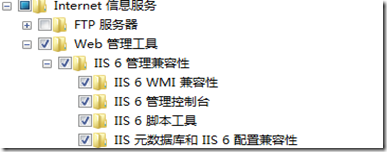





 已为社区贡献14条内容
已为社区贡献14条内容

所有评论(0)