git生成SSH KEY并添加到Github、Gitlab
进入C:\Users\****\.ssh删除原本的ssh key执行:ssh-keygen -t rsa -C "your_email@example.com"然后连续回车3次生成key添加key执行:eval $(ssh-agent -s)再执行:ssh-add ~/.ssh/id_rsa把key复制到剪贴板 win:clip < ~/.ssh/id_rsa.pub mac:pbcopy
·
一:先安装git
Windows系统Git安装教程(详解Git安装过程) - 学为所用 - 博客园Windows系统Git安装教程(详解Git安装过程) 今天更换电脑系统,需要重新安装Git,正好做个记录,希望对第一次使用的博友能有所帮助! 获取Git安装程序 到Git官网下载,网站地址:http https://www.cnblogs.com/xueweisuoyong/p/11914045.html
https://www.cnblogs.com/xueweisuoyong/p/11914045.html
二:安装完成后获取ssh key值
安装好git后在桌面点击鼠标右键,点击Git Bash Here 打开控制面板,如下所示

- 进入C:\Users\****\.ssh删除原本的ssh key
- 执行:ssh-keygen -t rsa -C "your_email@example.com" 然后连续回车3次生成key
- 添加key 执行:eval $(ssh-agent -s) 再执行:ssh-add ~/.ssh/id_rsa
- 把key复制到剪贴板 win:clip < ~/.ssh/id_rsa.pub mac:pbcopy < ~/.ssh/id_rsa.pub
- 到gitLab添加一个SSH KEY

- 连接测试,执行:ssh -T Git@github.com
注意事项
ssh -T git@github.com
如果出现:
ssh: connect to host github.com port 22: Connection timed out
在.ssh文件夹里新建一个config文件:
Host github.com
User
Github用户名
Hostname ssh.github.com
PreferredAuthentications publickey
IdentityFile ~/.ssh/id_rsa
Port 443
(User为Github用户名)
7.再执行:ssh -T Git@github.com
输入yes回车,即可访问
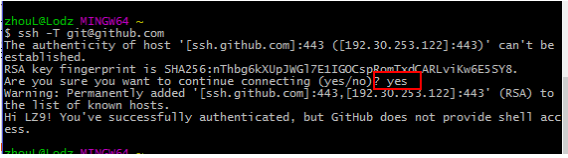

开放原子开发者工作坊旨在鼓励更多人参与开源活动,与志同道合的开发者们相互交流开发经验、分享开发心得、获取前沿技术趋势。工作坊有多种形式的开发者活动,如meetup、训练营等,主打技术交流,干货满满,真诚地邀请各位开发者共同参与!
更多推荐
 已为社区贡献6条内容
已为社区贡献6条内容





所有评论(0)