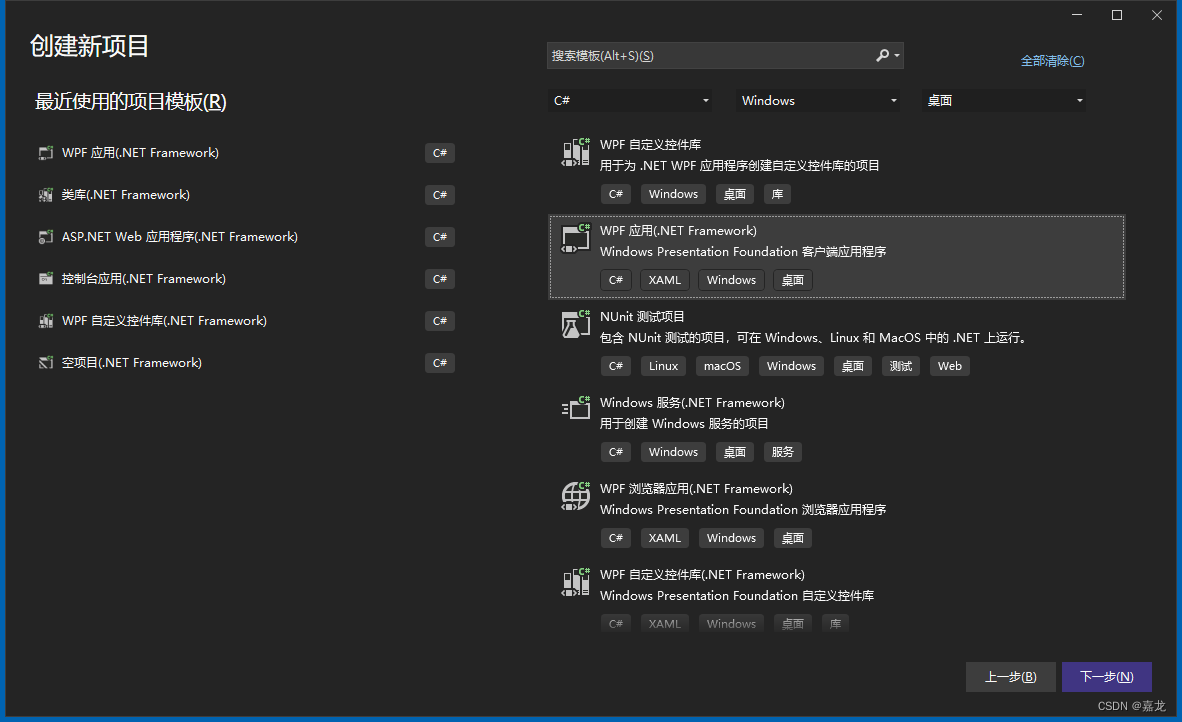
宝妈的需求“一仔播放器” WPF 的开源项目(二 构建项目引用HandyControl、MwvmLight)
这二篇对于大佬可以直接跳过了,毕竟没啥技术含量都是对着HandyControl官方文档做一遍 ,对于小白可以瞅瞅,毕竟我会写点心得,或许新手从中得到点启发。
目录
构建前言
这二篇对于大佬可以直接跳过了,毕竟没啥技术含量都是对着HandyControl官方文档做一遍 ,对于小白可以瞅瞅,毕竟我会写点心得共勉。
新建项目
这里使用 Visual Studio 2022 ,创建 WPF ,如图并采用 框架 4.8 ,项目名称就叫 YiZiPlayer
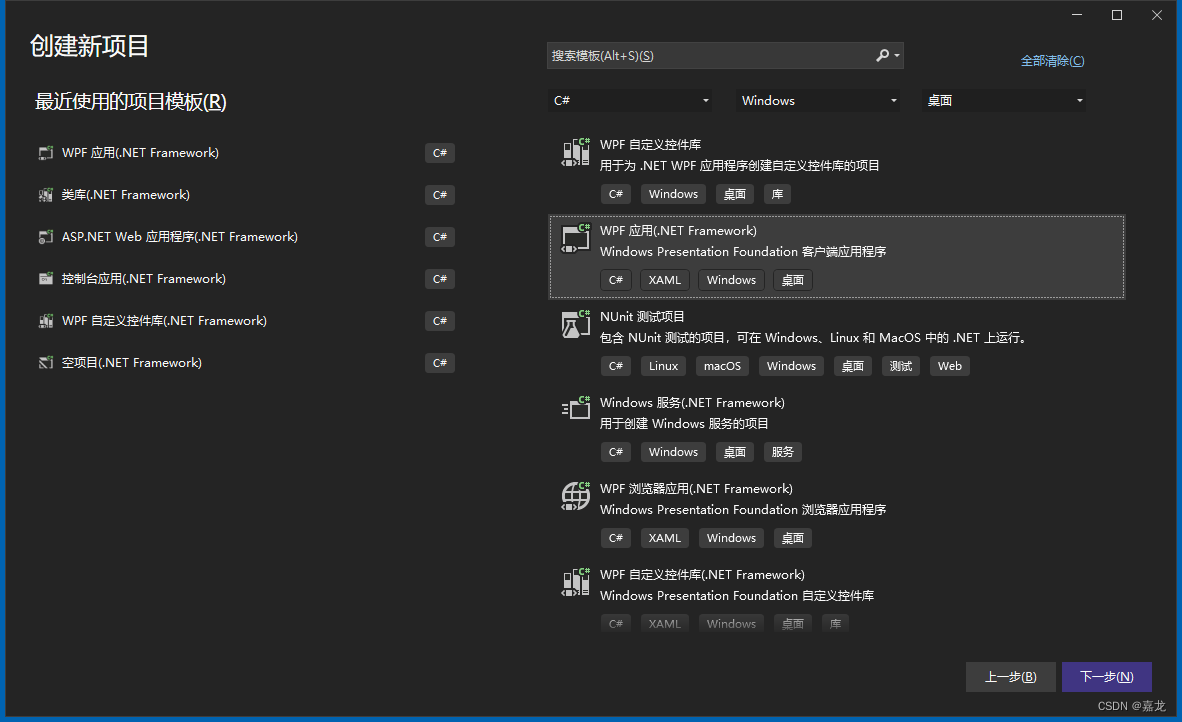

引用组件
建好项目后,优先引用 HandyControl 、MwvmLight ,项目开发过程中少不了打印日志或者打印对象json等操作,所以可以多引用一些组件如: NLog、 Newtonsoft ,类似的常用组件很多,比如 二维码生成 ThoughtWorks、本地数据库操作 SQLite、网络通信 DotNetty.....,不过咱们现阶段暂时也用不到这些,以后要是扩展了再引入
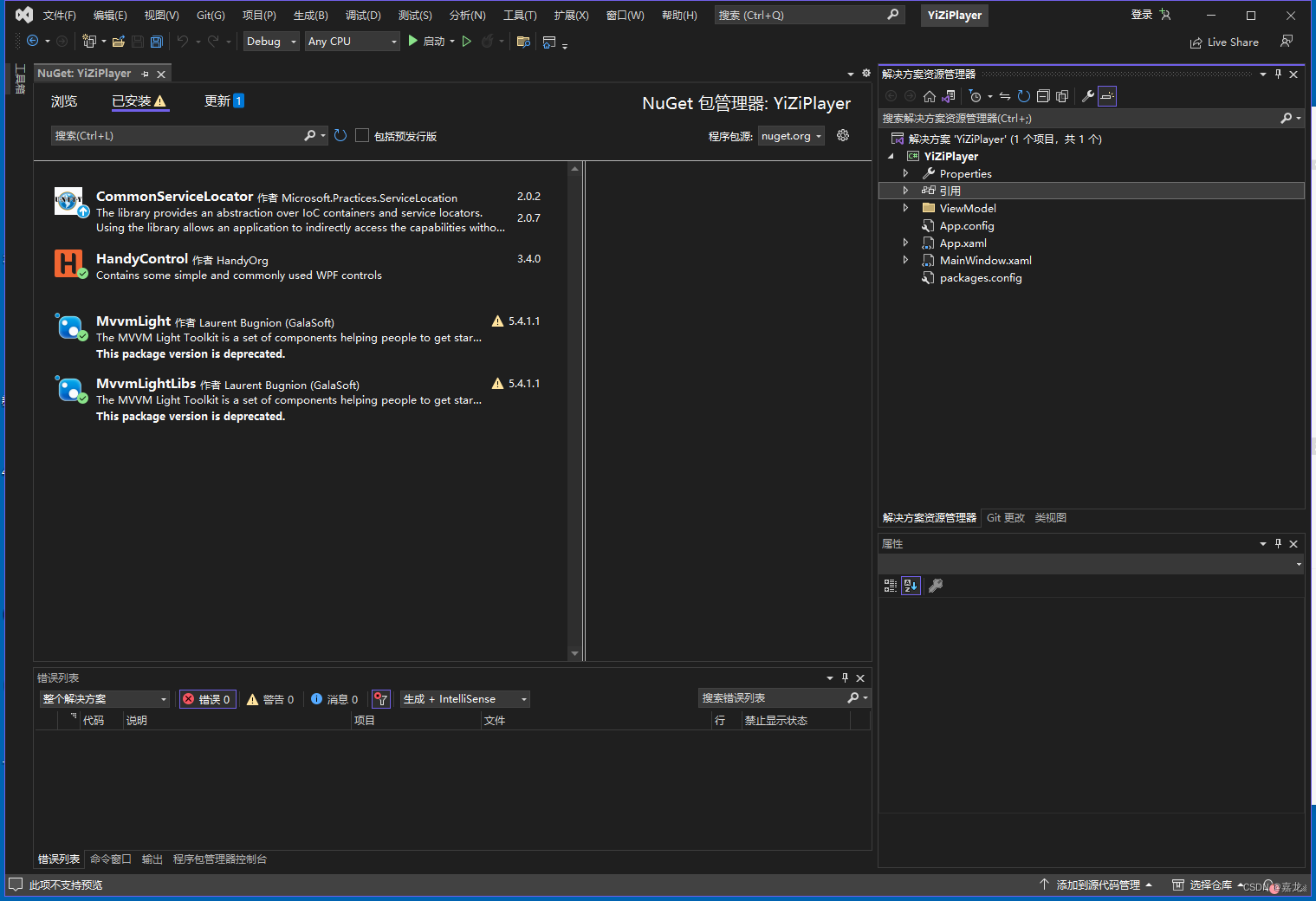
MwvmLight 使用说明
MWVM 模式的出现,确实是让咱们开发工作省了不少事,通俗的说就是数据联动的框架,后端数据绑定到前端界面,数据变动界面也跟着变,界面上修改了数值,后端数据也会自动跟着变,省去了 来回赋值的麻烦。
引用 MwvmLight 框架后,vs 项目文件会多出 ViewModel 文件夹,这里就是咱们要存放和界面联动的 数据模型,通常模型和界面命名对应。这里还会多出一个 ViewModelLocator 文件,作用就是注册要联动的数据及界面,不然 MwvmLight 也不知道你要联动啥,后期我们每增加一个界面都要对应去注册一下

ViewModelLocator.cs 说明
using CommonServiceLocator;
using GalaSoft.MvvmLight;
using GalaSoft.MvvmLight.Ioc;
using YiZiPlayer.View;
//using Microsoft.Practices.ServiceLocation;
namespace YiZiPlayer.ViewModel
{
public class ViewModelLocator
{
/// <summary>
/// 注册登记
/// </summary>
public ViewModelLocator()
{
ServiceLocator.SetLocatorProvider(() => SimpleIoc.Default);
//注册主窗体界面
SimpleIoc.Default.Register<MainWindow>();
//注册主窗体对应的数据模型
SimpleIoc.Default.Register<MainViewModel>();
}
/// <summary>
/// 界面绑定时用的方法名
/// </summary>
public MainViewModel Main
{
get
{
return ServiceLocator.Current.GetInstance<MainViewModel>();
}
}
public static void Cleanup()
{
// TODO Clear the ViewModels
}
}
}MainWindow.xaml 绑定
界面如何关联数据模型?加上这句就好了 “DataContext = {.........}”
<Window x:Class="YiZiPlayer.View.MainWindow"
xmlns="http://schemas.microsoft.com/winfx/2006/xaml/presentation"
xmlns:x="http://schemas.microsoft.com/winfx/2006/xaml"
xmlns:d="http://schemas.microsoft.com/expression/blend/2008"
xmlns:mc="http://schemas.openxmlformats.org/markup-compatibility/2006"
xmlns:hc="https://handyorg.github.io/handycontrol"
xmlns:i="http://schemas.microsoft.com/expression/2010/interactivity"
DataContext="{Binding Source={StaticResource Locator},Path=Main}"
WindowState="Maximized" WindowStartupLocation="CenterScreen"
Icon="/Resource/logo32.ico"
mc:Ignorable="d"
Title="一仔播放器" Height="768" Width="1366">App.xaml 配置
配置本是手动写的,不过在引用 MwvmLight 时系统自动就加了 ViewModelLocator , 指明数据模型在哪个命名空间里,并定义了Key ="Locator" 便于界面引用
<Application x:Class="YiZiPlayer.App" xmlns="http://schemas.microsoft.com/winfx/2006/xaml/presentation"
xmlns:x="http://schemas.microsoft.com/winfx/2006/xaml" xmlns:local="clr-namespace:YiZiPlayer"
StartupUri="View/MainWindow.xaml" xmlns:d="http://schemas.microsoft.com/expression/blend/2008" d1p1:Ignorable="d" xmlns:d1p1="http://schemas.openxmlformats.org/markup-compatibility/2006">
<Application.Resources>
<ResourceDictionary>
<vm:ViewModelLocator x:Key="Locator" d:IsDataSource="True" xmlns:vm="clr-namespace:YiZiPlayer.ViewModel" />
</ResourceDictionary>
</Application.Resources>
</Application>HandyControl 使用说明
HandyControl 就是UI控件库,按钮呀、输入框呀、文本呀都给你美化一下,目的就是没有UI设计师也能开发出漂亮的软件,嘿嘿!
各种各样的按钮、进度条、文本框提供你使用,如图。实在没有你要的效果只能自己画了

App.xaml 配置
万事开头都是配置,HandyControl 也不例外,官方文档写得很清楚了,引用 资源文件,加入两行
ResourceDictionary.......皮肤
ResourceDictionary.......主题
<Application x:Class="YiZiPlayer.App" xmlns="http://schemas.microsoft.com/winfx/2006/xaml/presentation"
xmlns:x="http://schemas.microsoft.com/winfx/2006/xaml" xmlns:local="clr-namespace:YiZiPlayer"
StartupUri="View/MainWindow.xaml" xmlns:d="http://schemas.microsoft.com/expression/blend/2008" d1p1:Ignorable="d" xmlns:d1p1="http://schemas.openxmlformats.org/markup-compatibility/2006">
<Application.Resources>
<ResourceDictionary>
<ResourceDictionary.MergedDictionaries>
<ResourceDictionary Source="pack://application:,,,/HandyControl;component/Themes/SkinDefault.xaml"/>
<ResourceDictionary Source="pack://application:,,,/HandyControl;component/Themes/Theme.xaml"/>
</ResourceDictionary.MergedDictionaries>
<vm:ViewModelLocator x:Key="Locator" d:IsDataSource="True" xmlns:vm="clr-namespace:YiZiPlayer.ViewModel" />
</ResourceDictionary>
</Application.Resources>
</Application>MainWindow.xaml 使用
引用 xmlns:hc="https://handyorg.github.io/handycontrol" 并且把 Window 改成 hc:Window 就那么简单
<hc:Window x:Class="YiZiPlayer.View.MainWindow"
xmlns="http://schemas.microsoft.com/winfx/2006/xaml/presentation"
xmlns:x="http://schemas.microsoft.com/winfx/2006/xaml"
xmlns:d="http://schemas.microsoft.com/expression/blend/2008"
xmlns:mc="http://schemas.openxmlformats.org/markup-compatibility/2006"
xmlns:hc="https://handyorg.github.io/handycontrol"
xmlns:i="http://schemas.microsoft.com/expression/2010/interactivity"
DataContext="{Binding Source={StaticResource Locator},Path=Main}"
WindowState="Maximized" WindowStartupLocation="CenterScreen"
mc:Ignorable="d"
Title="一仔播放器" Height="768" Width="1366">MainWindow.xaml.cs
由于窗体采用了 HandyControl 控件,就不需要继承 Window了,去掉 :Window
using System.Windows.Shapes;
using YiZiPlayer.ViewModel;
namespace YiZiPlayer.View
{
/// <summary>
/// MainWindow.xaml 的交互逻辑
/// </summary>
public partial class MainWindow //:Window
{
public MainWindow()
{
InitializeComponent();
}
}
}运行效果
没有引用 HandyControl 的默认效果

引用后 比较扁平的风格

图标来源
虽然是家里宝妈用的软件,但也不能太 lou 吧!何况加入图标也好识别,图标设计这当事和百度 AI 商量了一下,它给我生成了几个图,最终选了个兔子

至于怎么抠图,生成ico 自己想想办法, 网上在线生成就好了

界面引用图标
在项目中创建一个文件夹 放入图标,在 MainWindow.xaml 加入 Icon="/Resource/favicon32.ico" 即可,
同时我加了两项设置,打开窗口时居中,默认就最大化 WindowState="Maximized"
WindowStartupLocation="CenterScreen"

exe 文件引用图标
生成的 执行文件咱们统一的也加上图标,像个样子嘛!!如图 项目目录右键属性....

最终效果
有点点效果了哦!

更多推荐
 已为社区贡献1条内容
已为社区贡献1条内容










所有评论(0)