Hive教程(07)- Hive自定义用户名密码验证(已开源)
文章目录01 引言02 打包鉴权jar2.1 步骤1:新建项目2.2 步骤2:编写鉴权代码2.2 步骤3:打包03 配置鉴权3.1 步骤一:上传jar包3.2 步骤二:配置hite-site.xml3.3 步骤三:配置user.password.conf3.4 步骤四:配置hadoop core-site.xml文件04 启动验证4.1 步骤一:重启hadoop4.2 步骤二:重启hiveserv
文章目录
01 引言
本文的打包代码已上传到github,有兴趣的同学可以clone下来看看:https://github.com/ylw-github/hive-custom-auth
在前面的教程,已经初步了解了Hive的数据模型、数据类型和操作的命令,有兴趣的同学可以参阅:
- 《Hive教程(01)- 初识Hive》
- 《Hive教程(02)- Hive安装》
- 《Hive教程(03)- Hive数据模型》
- 《Hive教程(04)- Hive数据类型》
- 《Hive教程(05)- Hive命令汇总》
- 《Hive教程(06)- Hive SerDe序列化与反序列化》
在前六篇的博客,我们大致知道了hive的主要内容了,到最后,我们是需要使用写java代码,通过jdbc来操作hive的,那么在讲解hive jdbc之前,需要讲解的是hive的用户名和密码验证设置。
02 打包鉴权jar
项目结构很简单,如下:
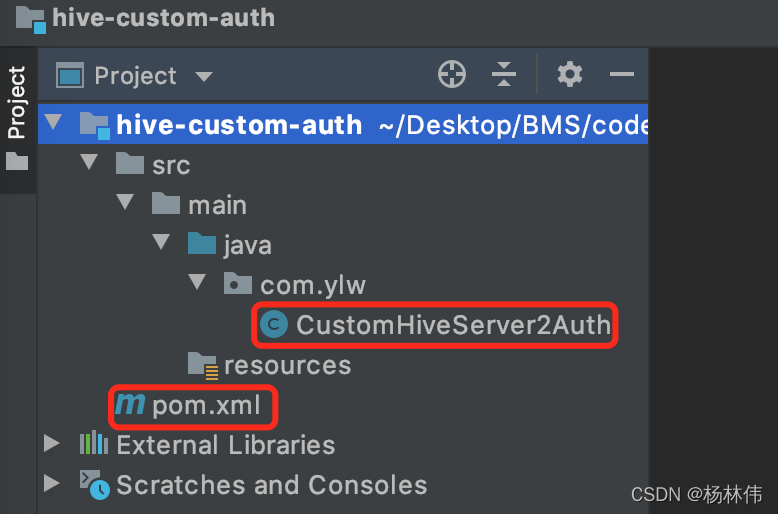
2.1 步骤1:新建项目
IDEA在项目根目录新建maven项目并新增pom.xml,内容如下(依赖了hadoop-common、hive-common、hive-service):
<?xml version="1.0" encoding="UTF-8"?>
<project xmlns="http://maven.apache.org/POM/4.0.0"
xmlns:xsi="http://www.w3.org/2001/XMLSchema-instance"
xsi:schemaLocation="http://maven.apache.org/POM/4.0.0 http://maven.apache.org/xsd/maven-4.0.0.xsd">
<modelVersion>4.0.0</modelVersion>
<groupId>com.ylw</groupId>
<artifactId>hive-custom-auth</artifactId>
<version>1.0.0</version>
<packaging>jar</packaging>
<developers>
<developer>
<name>Yang Lin Wei</name>
<url>https://yanglinwei.blog.csdn.net/</url>
</developer>
</developers>
<dependencies>
<dependency>
<groupId>org.apache.hadoop</groupId>
<artifactId>hadoop-common</artifactId>
<version>2.3.0</version>
</dependency>
<dependency>
<groupId>org.apache.hive</groupId>
<artifactId>hive-common</artifactId>
<version>2.3.0</version>
</dependency>
<dependency>
<groupId>org.apache.hive</groupId>
<artifactId>hive-service</artifactId>
<version>2.3.0</version>
</dependency>
</dependencies>
</project>
2.2 步骤2:编写鉴权代码
新建CustomHiveServer2Auth类,代码如下,其实就是md5加密校验:
package com.ylw;
import org.apache.hadoop.conf.Configuration;
import org.apache.hadoop.hive.conf.HiveConf;
import org.apache.hive.service.auth.PasswdAuthenticationProvider;
import javax.security.sasl.AuthenticationException;
import java.io.BufferedReader;
import java.io.File;
import java.io.FileReader;
import java.io.IOException;
import java.security.MessageDigest;
import java.security.NoSuchAlgorithmException;
public class CustomHiveServer2Auth implements PasswdAuthenticationProvider {
@Override
public void Authenticate(String username, String password) throws AuthenticationException {
boolean ok = false;
String passMd5 = new MD5().md5(password);
HiveConf hiveConf = new HiveConf();
Configuration conf = new Configuration(hiveConf);
String filePath = conf.get("hive.server2.custom.authentication.file");
System.out.println("hive.server2.custom.authentication.file [" + filePath + "] ..");
File file = new File(filePath);
BufferedReader reader = null;
try {
reader = new BufferedReader(new FileReader(file));
String tempString = null;
while ((tempString = reader.readLine()) != null) {
String[] datas = tempString.split(",", -1);
if (datas.length != 2) {
continue;
}
// ok
if (datas[0].equals(username) && datas[1].equals(passMd5)) {
ok = true;
break;
}
}
reader.close();
} catch (Exception e) {
e.printStackTrace();
throw new AuthenticationException("read auth config file error, [" + filePath + "] ..", e);
} finally {
if (reader != null) {
try {
reader.close();
} catch (IOException e1) {
}
}
}
if (ok) {
System.out.println("user [" + username + "] auth check ok .. ");
} else {
System.out.println("user [" + username + "] auth check fail .. ");
throw new AuthenticationException("user [" + username + "] auth check fail .. ");
}
}
// MD5加密
class MD5 {
private MessageDigest digest;
private char hexDigits[] = {'0', '1', '2', '3', '4', '5', '6', '7', '8', '9', 'a', 'b', 'c', 'd', 'e', 'f'};
public MD5() {
try {
digest = MessageDigest.getInstance("MD5");
} catch (NoSuchAlgorithmException e) {
throw new RuntimeException(e);
}
}
public String md5(String str) {
byte[] btInput = str.getBytes();
digest.reset();
digest.update(btInput);
byte[] md = digest.digest();
// 把密文转换成十六进制的字符串形式
int j = md.length;
char strChar[] = new char[j * 2];
int k = 0;
for (int i = 0; i < j; i++) {
byte byte0 = md[i];
strChar[k++] = hexDigits[byte0 >>> 4 & 0xf];
strChar[k++] = hexDigits[byte0 & 0xf];
}
return new String(strChar);
}
}
}
2.2 步骤3:打包
IDEA右侧工具栏,打开maven,直接package:
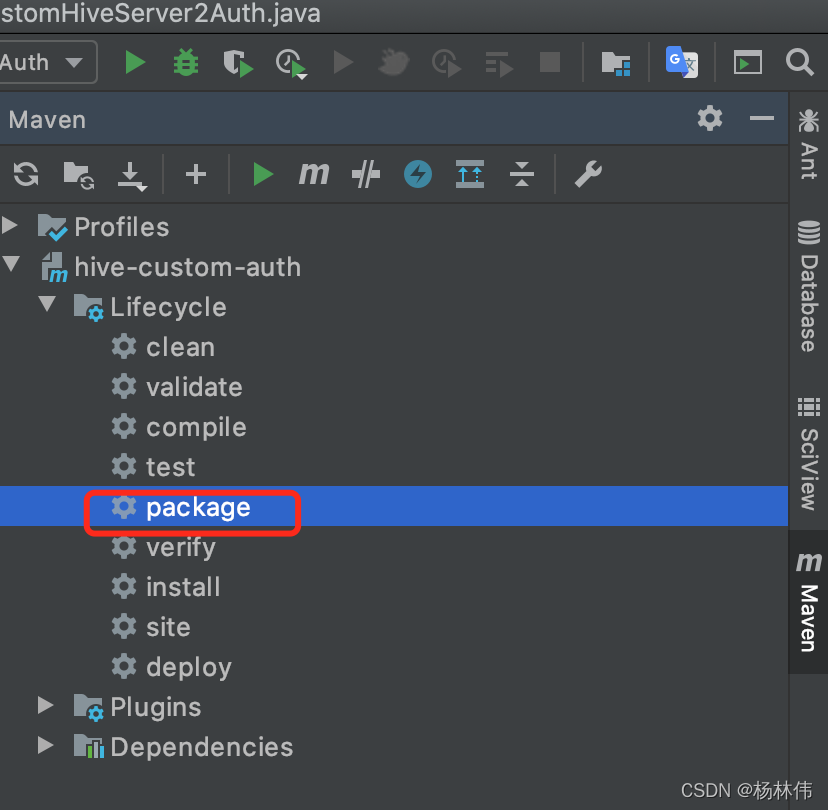
打包好后,取出target目录下的hive-custom-auth-1.0.0.jar包并放到桌面。
ok,鉴权的jar包已经打好了,接下来hive要应用这个jar包来鉴权,看看怎么使用。
03 配置鉴权
3.1 步骤一:上传jar包
cp /Desktop/hive-custom-auth-1.0.0.jar /usr/local/Cellar/hive/3.1.2_3/libexec/lib
3.2 步骤二:配置hite-site.xml
① 打开
vi /usr/local/Cellar/hive/3.1.2_3/libexec/conf/hive-site.xml
②编辑,输入:
<property>
<name>hive.server2.authentication</name>
<value>CUSTOM</value>
</property>
<property>
<name>hive.server2.custom.authentication.class</name>
<value>com.ylw.CustomHiveServer2Auth</value>
</property>
<property>
<name>hive.server2.custom.authentication.file</name>
<value>/usr/local/Cellar/hive/3.1.2_3/libexec/conf/user.password.conf</value>
</property>
3.3 步骤三:配置user.password.conf
在3.2步骤配置的目录下,新建user.password.conf文件:
vi /usr/local/Cellar/hive/3.1.2_3/libexec/conf/user.password.conf
并配置用户名和密码,内容如下(账号为root,密码为123(明文,下面写的是md5加密后的密码)):
root,202cb962ac59075b964b07152d234b70
3.4 步骤四:配置hadoop core-site.xml文件
ok,到这一步其实算是完成了,但是如果我们使用beeline是登录不了的,接下来还要配置hadoop的core-site.xml文件,看看怎么配置。
cd /usr/local/Cellar/hadoop/3.3.1/libexec/etc/hadoop
vi core-site.xml
加入配置:
<property>
<name>hadoop.proxyuser.用户名.hosts</name>
<value>*</value>
</property>
<property>
<name>hadoop.proxyuser.用户名.groups</name>
<value>*</value>
</property>
注意:这里很重要,上述的用户名是电脑的用户名,如果不加上这两个配置,使用beeline是登录不上的!
04 启动验证
到了这一步,终于可以验证了,因为我们配置了hadoop和hive,所以这两个有关的服务都需要重启。
4.1 步骤一:重启hadoop
cd /usr/local/Cellar/hadoop/3.3.1/sbin
./stop-all.sh
./start-all.sh
4.2 步骤二:重启hiveserver2
hiveserver2 --hiveconf hive.server2.thrift.port 10001
注意:这里是制订了端口(10001)启动hiveserver的,启动过程比较缓慢,需要等候几分钟。
4.3 步骤三:检查hiveserver2是否启动成功
终端查询10001端口,如果出现如下,表示hiveserver启动成功,否则,耐心等待:

这里可以使用命令来查看端口,如mac系统下的命令:
lsof -i:10001
4.4 步骤四:使用beeline连接验证
另外打开新的终端,并输入:
beeline
接着输入连接命令:
!connect jdbc:hive2://localhost:10001/default
输入用户名和密码:
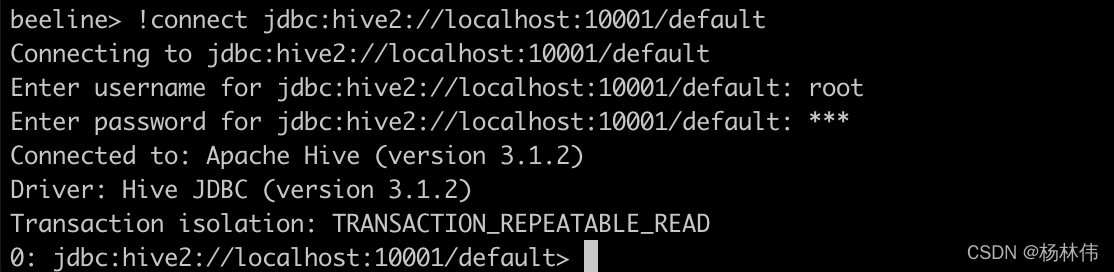
连接成功:
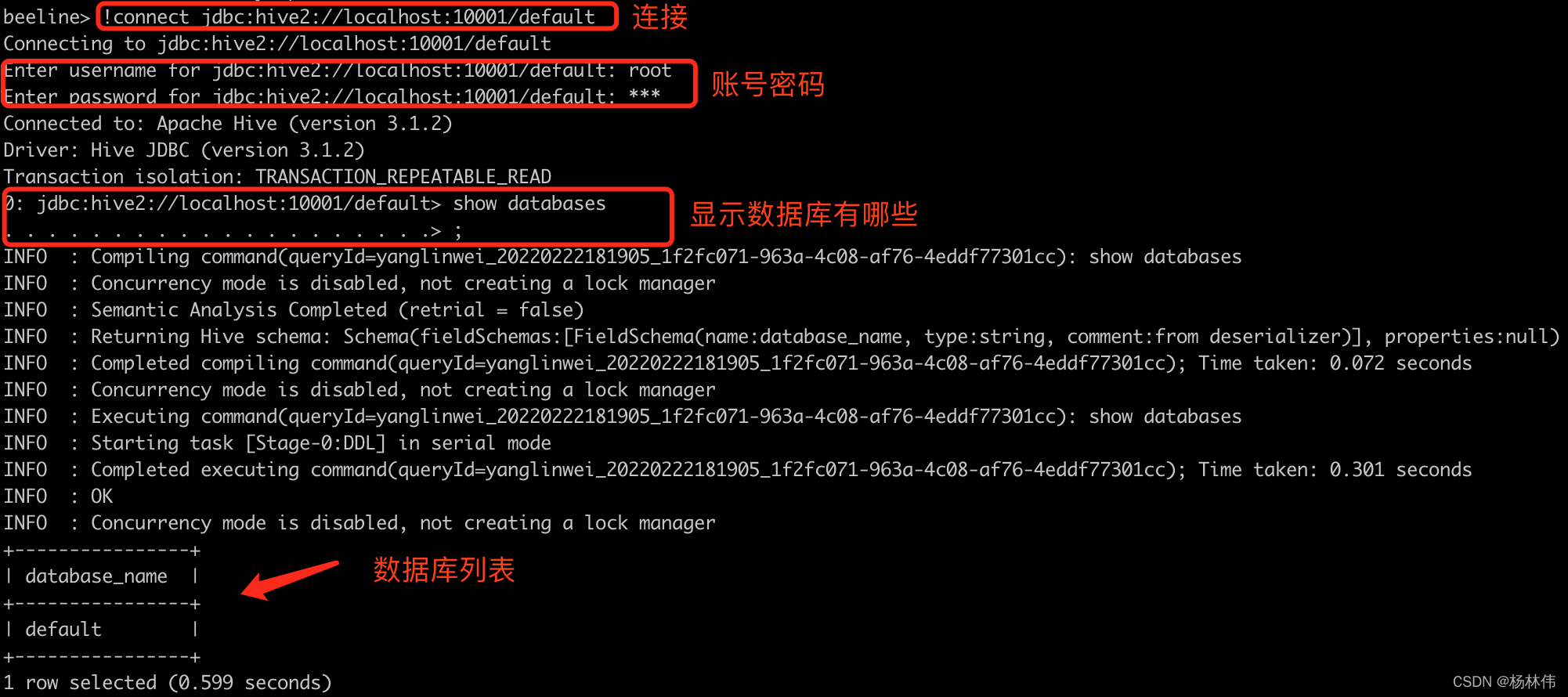
同时也可以看到hiveserver控制台里有验证成功的提示:

05 文末
本文的打包代码已上传到github,有兴趣的同学可以clone下来看看:https://github.com/ylw-github/hive-custom-auth
本文主要讲解了使用beeline来连接自定义用户名和密码的hive服务器,谢谢大家的阅读,本文完!
更多推荐
 已为社区贡献25条内容
已为社区贡献25条内容







所有评论(0)